PlayStationEye
PlayStationEye manufactured by Sony has the following features:
- 4 channel audio input (linear array)
- USB interface
- Can be seen as an ALSA device on Ubuntu and an direct sound device in Windows
Supported Operating Systems
- Ubuntu 12.04 or later
- Windows XP/Vista/7/8
PlayStationEye Tutorials on Ubuntu
PlayStationEye Installation Instructions
The device is recognized as an ALSA device.
Therefore you don’t have to install any specific packages.
For the installation of HARK basic packages, follow …
- HARK Installation Instructions
Device setup
Connect your PlayStationEye to your PC.
It is recognized as an ALSA device on Ubuntu.
Check if the device is connected by the following command.
cat /proc/asound/cards
Then you will see something like
0 [AudioPCI ]: ENS1371 - Ensoniq AudioPCI
Ensoniq AudioPCI ENS1371 at 0x2080, irq 16
1 [CameraB409241 ]: USB-Audio - USB Camera-B4.09.24.1
OmniVision Technologies, Inc. USB Camera-B4.09.24.1 at usb-0000:02:03.0-1, high
...
If you can see OmniVision Technologies in the list.
Your PlayStation Eye is correctly mounted.
Notice that the number on the very left hand side is the sound card index.
In this example, the device is mounted as No. 1.
How to use your PlayStationEye in HARK
We suppose you’ve read the HARK document in HARK Documentation page, and you have an intermediate level skill of HARK network file construction.
To use your PlayStationEye in HARK, put AudioStreamFromMic module on the network and set its parameters as follows:
| Name | Type | Value | Explanation |
|---|---|---|---|
| LENGTH | int | 512 | Number of samples in one frame |
| ADVANCE | int | 160 | Shift length |
| CHANNEL_COUNT | int | 4 | Number of microphone channels |
| SAMPLING_RATE | int | 16000 | Sampling rate of the audio stream |
| DEVICE_TYPE | string | ALSA | Category of the sensors |
| DEVICE | string | plughw:* | Device name |
The asterisk in the DEVICE parameter means the sound card index.
cat /proc/asound/cards
provides the sound card index on the left hand side.
If you see
0 [AudioPCI ]: ENS1371 - Ensoniq AudioPCI
Ensoniq AudioPCI ENS1371 at 0x2080, irq 16
1 [CameraB409241 ]: USB-Audio - USB Camera-B4.09.24.1
OmniVision Technologies, Inc. USB Camera-B4.09.24.1 at usb-0000:02:03.0-1, high
...
set DEVICE=plughw:1 for using your PlayStationEye.
PlayStationEye Tutorials on Windows
PlayStationEye Installation Instructions
The device is recognized as a direct sound device.
Therefore you don’t have to install any specific packages.
For the installation of HARK basic packages, follow …
Device setup
Plug your PlayStationEye into a USB 2.0 port of your Windows PC.
How to use your PlayStationEye in HARK
We suppose you’ve read the HARK document in HARK Documentation page, and you have an intermediate level skill of HARK network file construction.
To use your PlayStationEye in HARK, put AudioStreamFromMic module on the network and set its parameters as follows:
| Name | Type | Value | Explanation |
|---|---|---|---|
| LENGTH | int | 512 | Number of samples in one frame |
| ADVANCE | int | 160 | Shift length |
| CHANNEL_COUNT | int | 4 | Number of microphone channels |
| SAMPLING_RATE | int | 16000 | Sampling rate of the audio stream |
| DEVICE_TYPE | string | DS | Category of the sensors |
| DEVICE | string | pseye | Device name |